Mr Melon Head
selection tools & transformation

Photoshop
Source Files - go to Campus Share Drive > Samuelson > PAAVTC_Source_Files > Photoshop > Mister Melon Head to get all of the images for this challenge.
Your full name should appear in the lower right corner of the image; Set the font to Verdana, black, 15 pt
Production files in your #_lastname_finals folder:
- #_lastname_mr_melon_head.PSD
- #_lastname_mr_melon_head.JPG
Gradient
Transformation, brush, gradient
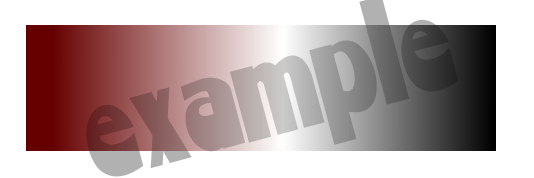
Photoshop
- Document size 500 x 200.
- Draw a rectangle with a linear gradient fill that nearly fits the page
- You should have 3 colors in the gradient: Lamar Blue, White, Gray
- Your full name should appear in the lower right corner of the image; Set the font to Verdana, black, 15 pt
Production files in your #_lastname_finals folder:
- #_lastname_SE1.PSD
- #_lastname_SE1.JPG
Type Mask

Photoshop
Use the beach.jpg photo in the Source_Files folder and the Horizontal Type Mask tool to put the photo in the text. Apply a stroke and emboss using the Layer Styles. Put a gradient with complimentary colors in the background to make it stand out more.
Your full name should appear in the lower right corner of the image; Set the font to Verdana, black, 15 pt
Production files in your #_lastname_finals folder:
- #_lastname_beach.PSD
- #_lastname_beach.JPG
Type on a Path
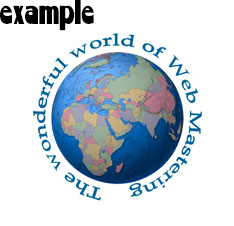
- Use selection tools to select the Globe image. Find in Source Files.
- New document, 8.5 x 11 inches.
- Attach Text to a path of the same shape to wrap around the globe.
- You choose the text to type.
- Resize objects as necessary.
- Rotate text as necessary.
- Crop the image in a perfect square.
- Your full name should appear in the lower right corner of the image; Set the font to Verdana, black, 15 pt
Production files in your #_lastname_finals folder:
- #_lastname_SE4.PSD
- #_lastname_SE4.JPG
Selection Tools

Photoshop
Use selection tools to place the woman as if she’s looking out the window.
- Woman_profile.jpg
- WindowBox.jpg
- Your full name should appear in the lower right corner of the image; Set the font to Verdana, black, 15 pt
Production files in your #_lastname_finals folder:
- #_lastname_window.PSD
- #_lastname_window.JPG
About Me
Shape Tweens
Animate, HTML 5
Use a shape tween to morph 3 words from one to another.
- 3 words: First name + 2 descriptive words
- 3 colors
- Shape tween used
- Each word pauses on screen long enough to read it
- Your full name should appear in the lower right corner of the stage and last through the entire animation; Set the font to Verdana, black, 15 pt
- #_lastname_About_Me_Tweens.FLA
- #_lastname_About_Me_Tweens.HTML
- #_lastname_About_Me_Tweens.js
- Images folder
Bouncing ball
Motion Tweens
Animate, HTML 5
Use a motion tween to bounce a ball up and down on the stage. Use squash and stretch.
- Blue sphere
- Sphere starts in air, bounces & hits ground twice
- Your full name should appear in the lower right corner of the stage and last through the entire animation; Set the font to Verdana, black, 15 pt
Production files in your #_lastname_finals folder:
- #_lastname_Bouncing_Ball.FLA
- #_lastname_Bouncing_Ball.HTML
- #_lastname_Bouncing_Ball.js
- Images folder
Sunrise
movie clip
Animate, HTML 5
Draw a sun with rays in a movie clip so that it constantly rotates independently of the main timeline. On the main timeline, the sun should rise from behind the mountains and stop at the top of the stage. #_lastname_sunrise starter file in Source_Files.
- Sun with rays and mountains drawn neatly
- Sun with rays rotates constantly
- Sun grows as it rises from behind the mountains
- Your full name should appear in the lower right corner of the stage and last through the entire animation; Set the font to Verdana, black, 15 pt
Production files in your #_lastname_finals folder:
- #_lastname_sunrise.FLA
- #_lastname_sunrise.HTML
- #_lastname_sunrise.js
- Images folder